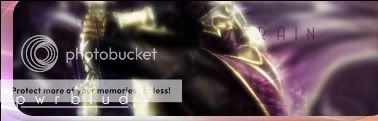Edit: tutorial#2 up and runnin! hope u like it!

0
these tutorials are really fun to use ima try and make another one using these methods when i get home from my aunts house
and thanx for the info about GIF and all that stuff i didnt kno that til now
and thanx for the info about GIF and all that stuff i didnt kno that til now

0
Awesome, Kam! Helped a lot in making my new sig!
0
Nice! really glad ppl are using my tuts!
yeah... its kinda complicated...
all right... so go to the Lasso, and using that draw the tentacle shapes as better as you can. then go to Select>Farther and write 5 and click OK.
Now, making sure the selection STAYS, so dont click anywhere in the drawing, go to Dialogs>Paths. Either a little window or a tab wil pop up that says paths. At the bottom of this window there are a bunch of buttons, from left to right:
A piece of paper/arrow up/arrow down/2 pieces of paper/a reddish square/a circle w 2 lines/a pen drawing/ a trash can
so now click on the circle w the 2 lines. Inside the window u opened w the Dialog command will appear a rectangle w the selection drawn in it and it says "selection_to_path" next to it. Click twince on this new rectangle, and now click on the reddish square that was at the bottom next to the circle button u used before. now go to the Gradient tool, and drag it over the selection to give it some color.
thats it. Hope this helps
DevilJin Wrote:
how'd you do that little tenticle thing from the wario sig tutorial step 18 i think didnt really understand it
thanx
how'd you do that little tenticle thing from the wario sig tutorial step 18 i think didnt really understand it
thanx
yeah... its kinda complicated...
all right... so go to the Lasso, and using that draw the tentacle shapes as better as you can. then go to Select>Farther and write 5 and click OK.
Now, making sure the selection STAYS, so dont click anywhere in the drawing, go to Dialogs>Paths. Either a little window or a tab wil pop up that says paths. At the bottom of this window there are a bunch of buttons, from left to right:
A piece of paper/arrow up/arrow down/2 pieces of paper/a reddish square/a circle w 2 lines/a pen drawing/ a trash can
so now click on the circle w the 2 lines. Inside the window u opened w the Dialog command will appear a rectangle w the selection drawn in it and it says "selection_to_path" next to it. Click twince on this new rectangle, and now click on the reddish square that was at the bottom next to the circle button u used before. now go to the Gradient tool, and drag it over the selection to give it some color.
thats it. Hope this helps

0
thanx that helped alot i jus gotta get used to makin those tenticles mine look all square but yours are like smooth egdes and shit oh well ill get better at it
© 1998-2025 Shadow Knight Media, LLC. All rights reserved. Mortal Kombat, the dragon logo and all character names are trademarks and copyright of Warner Bros. Entertainment Inc.