WikedKlown's beginners signature tutorial
WikedKlown's beginners signature tutorial
0
posted11/14/2004 07:03 PM (UTC)by

people ask me how i do signatures and such. So i made this tutorial to get you started out. I used Photoshop CS in this tutorial but any version will do. Now on to the tutorial...
**
1) Make a new image. Size 390x150 - Color Mode RGB - Transparent

2) Now there are tons of different things you can do here but what im going to do in this tutorial includes no brushes or anything so you dont need any plug-ins or anything.
Go to Filter>Render>Clouds
then Filter > Render difference clouds.
3. Invert the layer by pressing ctrl-I (or go to Image > Adjustments > Invert)
4. Press ctrl-L or go to Image > Adjustments > Levels and then set the middle number to 0.2. like this

5. Press ctrl-U (or go to Image > Adjustments > Hue/Saturation) and check the colorize box (You can use any color, these colors are just the ones i picked)

Now your picture should look something like this:

6. Duplicate the layer by going to Layer >> Duplicate Layer
7. Go to Filter > Sketch > Chrome and use the default settings.
8. Set the blending options to "Overlay" by going to Layer > Layer Style > Blending Options

9. Duplicate the layer again and then oo to Filter > Blur > Radial Blur and use the settings i have below:

10. Go to Filter > Pixelate > Mosaic. use 10 as the cell size.
11. Go to Filter >> Brush Strokes >> Accented Edges. Use the fefault settings.
Heres mine so far:

12. Create a new layer. Ctrl > Shift > N. Or Layer > New > layer. Use the "Rectangular Marquee" tool to make a rectangle across the layer and color it white using the "Paint Bucket" It should look something like this

13. go to Select > Deselect. Now go to Layer > Layer Style and check the "Drop Shadow" and "Stroke" boxes. stroke color should be black and the size should be 1 Pixel. Lower the opacity to anywhere from 50%-60%. This is what mine looks like:

14. Create a new Layer and then go to Select > Select All. then go to Select > Modify > Border. then select 4 pixels then fill that with black or what ever color you want to. Then go to Layer > Layer Styles > Bevel and Emboss

15. Then create a new layer and create your text and you can go into Layer > Layer Styles > Blending options and play around with those settings to get your Text to look different.
16. if youd like you can put a render in the signature where ever you want it. This is my final Results:

**
1) Make a new image. Size 390x150 - Color Mode RGB - Transparent

2) Now there are tons of different things you can do here but what im going to do in this tutorial includes no brushes or anything so you dont need any plug-ins or anything.
Go to Filter>Render>Clouds
then Filter > Render difference clouds.
3. Invert the layer by pressing ctrl-I (or go to Image > Adjustments > Invert)
4. Press ctrl-L or go to Image > Adjustments > Levels and then set the middle number to 0.2. like this

5. Press ctrl-U (or go to Image > Adjustments > Hue/Saturation) and check the colorize box (You can use any color, these colors are just the ones i picked)

Now your picture should look something like this:

6. Duplicate the layer by going to Layer >> Duplicate Layer
7. Go to Filter > Sketch > Chrome and use the default settings.
8. Set the blending options to "Overlay" by going to Layer > Layer Style > Blending Options

9. Duplicate the layer again and then oo to Filter > Blur > Radial Blur and use the settings i have below:

10. Go to Filter > Pixelate > Mosaic. use 10 as the cell size.
11. Go to Filter >> Brush Strokes >> Accented Edges. Use the fefault settings.
Heres mine so far:

12. Create a new layer. Ctrl > Shift > N. Or Layer > New > layer. Use the "Rectangular Marquee" tool to make a rectangle across the layer and color it white using the "Paint Bucket" It should look something like this

13. go to Select > Deselect. Now go to Layer > Layer Style and check the "Drop Shadow" and "Stroke" boxes. stroke color should be black and the size should be 1 Pixel. Lower the opacity to anywhere from 50%-60%. This is what mine looks like:

14. Create a new Layer and then go to Select > Select All. then go to Select > Modify > Border. then select 4 pixels then fill that with black or what ever color you want to. Then go to Layer > Layer Styles > Bevel and Emboss

15. Then create a new layer and create your text and you can go into Layer > Layer Styles > Blending options and play around with those settings to get your Text to look different.
16. if youd like you can put a render in the signature where ever you want it. This is my final Results:



About Me

0
Remember this is only one idea there are tons of other things that you can do so try out your own stuff. you probably wont get it if its the first time you used photoshop but just practice.
About Me
 Ghostdragon - Fan Submission Director ghostdragon@mortalkombatonline.com
Ghostdragon - Fan Submission Director ghostdragon@mortalkombatonline.com
Mortal Kombat Online - The Ultimate Mortal Kombat Experience
http://www.mortalkombatonline.com
-Isaac Watts
0
Cool man. A lot of people will appreciate this tutorial.
GD
GD
0
nice, thanks, I'll check this if I ever want to be a serious Sig maker.
Sticky this shit, son.
Sticky this shit, son.


About Me

0
photoshop is not free it costs about 800
0
| WikedKlown00 Wrote: photoshop is not free it costs about 800 |
I guess you have alot of money
About Me
 Ghostdragon - Fan Submission Director ghostdragon@mortalkombatonline.com
Ghostdragon - Fan Submission Director ghostdragon@mortalkombatonline.com
Mortal Kombat Online - The Ultimate Mortal Kombat Experience
http://www.mortalkombatonline.com
-Isaac Watts
0
| Bezou Wrote: Here's one I whipped up using your technique. 'course I won't be using it. I love my afro warriors too much for that. |
LOL! The afro's are cool!
GD
About Me

0
Can someone name something like Photoshop but alot cheaper. And whats the difference between Photoshop CS($699.99) Upgrade and Photoshop CS(199.99) If U read the discribtions there the same but Upgrades $500 cheaper.


About Me
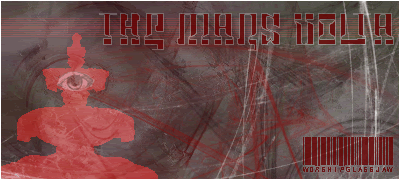
0
where can you find good renders?
do you just download em off limewire or kazaa?
do you just download em off limewire or kazaa?
I made a sig out of it, lemme know what you think, nice tutorial, but somehow my box didnt come out transparent :/ ill redo it if you let me know what i could of did wrong. Cutting out ermac was a biotch. (First time ever doing it) i'm a beginner with photoshop. well im off 2 bed cya laters. http://img23.exs.cx/img23/72/Mk_Zielsig.jpg
0
Oh WK, if you want, I could contribute to this thread, I know how to make Basic Wood and Metal Textures, and show how to add details.
0
I've had past photoshop experience, and using filters, I made a simple sig, I dunno if I'm gonna use it though:




About Me

0
i render pictures myself i find nice pictures i like and cut them out
| worshipGlassJAw Wrote: where can you find good renders? do you just download em off limewire or kazaa? |


About Me
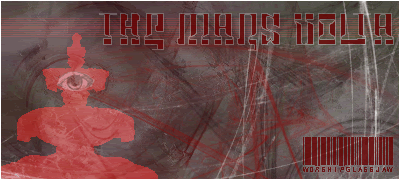
0
damn i cant cut em out nice, i tried in paint but that doesnt even work right, so im gonna see a way to in photoshop....
i have a phat design just want to put a character in there...
also, what image hosting site do you use, because i cant find one that takes the photoshop file, maybe somethings wrong with mine, but its a "." file, or something and i dont know how to make it a .gif or anything
i have a phat design just want to put a character in there...
also, what image hosting site do you use, because i cant find one that takes the photoshop file, maybe somethings wrong with mine, but its a "." file, or something and i dont know how to make it a .gif or anything


About Me

0
dont save it as a PSD insted of pressing Save press Save for web


About Me
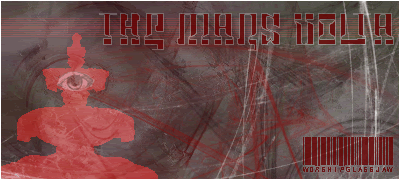
0
yeah my brother is good with all that shit and he showed me, but if i didnt have him i woulda looked here and saw what you said....
this shit is fun as hell, that magic eraser tool is tight
this shit is fun as hell, that magic eraser tool is tight
© 1998-2025 Shadow Knight Media, LLC. All rights reserved. Mortal Kombat, the dragon logo and all character names are trademarks and copyright of Warner Bros. Entertainment Inc.




















