Step by step questions about putting up a sig.
Fan Kreations
Pages: 1
Step by step questions about putting up a sig.
0
posted09/08/2004 11:32 PM (UTC)by

I know, I know, there's already a shit-ton of threads on this but they don't seem to be answering the questions I have.
I checked out wickedclowns tutorial and it owns but it doesn't explain a couple of things.
First, once you get you're rendered background, how do you put a perfect character render in on the top layer. When I do it, I'm having to try to erase borders/backgrounds around the character that transfer over on the original cloud render. It looks messy and the eraser tool doesn't look like it's meant for precision cutting. Speaking of character renders: where the hell can you get some decent ones?
And second, how do you go about the process of getting a URL for your sig? I don't know a thing about posting pics/sigs on a hosting website, and I don't know how to transfer the sig to the web.
Someone help me out before I start slamming my head against the floor please.
I checked out wickedclowns tutorial and it owns but it doesn't explain a couple of things.
First, once you get you're rendered background, how do you put a perfect character render in on the top layer. When I do it, I'm having to try to erase borders/backgrounds around the character that transfer over on the original cloud render. It looks messy and the eraser tool doesn't look like it's meant for precision cutting. Speaking of character renders: where the hell can you get some decent ones?
And second, how do you go about the process of getting a URL for your sig? I don't know a thing about posting pics/sigs on a hosting website, and I don't know how to transfer the sig to the web.
Someone help me out before I start slamming my head against the floor please.
0
Without quote marks of course.


About Me

0
you dont have to delete any borders or anything just create a new layer and paste you character render in it.
and for the renders sorry i cant help you out i make my own renders i have about 400 - 500 different ones
and for the renders sorry i cant help you out i make my own renders i have about 400 - 500 different ones


About Me

0
| WikedKlown00 Wrote: you dont have to delete any borders or anything just created a new layer and paste you character render in it. |
Alrighty, but where can I get just character renders without backgrounds. The problem is: I saved a Subzero high-res pic that had a black background. I opened that up in Photoshop along side my sig background. I "cropped" the sub pic and sent it to the sig background. But the black background came with it and covered part of my sig background colors.
Wicked, share your wealth of knowledge for a novice.


About Me

0
And dammit, I still don't know how to opperate the whole "getting a URL" for my sig.


About Me

0
after you crop the picture you need to cut out the back ground and make sure the background is transparent not white. and for the URL you have to go to somewhere like photobucket.com and upload your pics

0
You still have to cut it out, the program doesn't know thats what you want it to do. If it has a solid backround you could try the magic wand, though it often doesn't work as well as you need it too. You could also try quickmasking (what I use) Hyuga recomended that one too me and its my personal fav. just select the pencil tool and press "Q" to put it in and out of quickmask mode. I normally highlight the thing I want to cut out with quickmask then inverse the selection, its a lot quicker than cutting out the whole backround. If you still have "rough edges" around your picture you can put a slight blur around the edges to smooth it out, or a highlight.


About Me
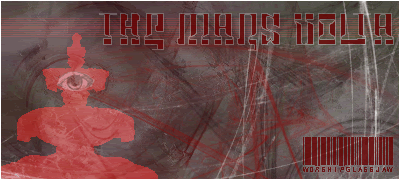
0
yeah
first, you can make the eraser bigger or smaller by right clicking on the canvas once youve selected the eraser.
then, you can make it small, zoom in with the mag. glass, and cut around the character model you want.
then, like he said, just blur the edges if they are too sharp.
just go on yahoo and enter free image hosting, something will come up.
first, you can make the eraser bigger or smaller by right clicking on the canvas once youve selected the eraser.
then, you can make it small, zoom in with the mag. glass, and cut around the character model you want.
then, like he said, just blur the edges if they are too sharp.
just go on yahoo and enter free image hosting, something will come up.


About Me

0
You guys kick ass. Thanks alot for all the help. Really appreciate it.
Latez
Latez
I use the pen tool to cut out characters off of backgrounds (there is a tutorial on it, go to google.com and try searching for "Photoshop Vector Masking" or "Photoshop Vectoring" i forgot which) for me its a lot easier than the lasso tools, havent tried the pencil way, i should try it eventually.


About Me

0
i hate using the pen. i would never use it to cut things out i would say use lasso, poli lasso, mag lasso, magic wand, and then zoom in a lot and delete with a pencil eraser
Pages: 1
© 1998-2025 Shadow Knight Media, LLC. All rights reserved. Mortal Kombat, the dragon logo and all character names are trademarks and copyright of Warner Bros. Entertainment Inc.






